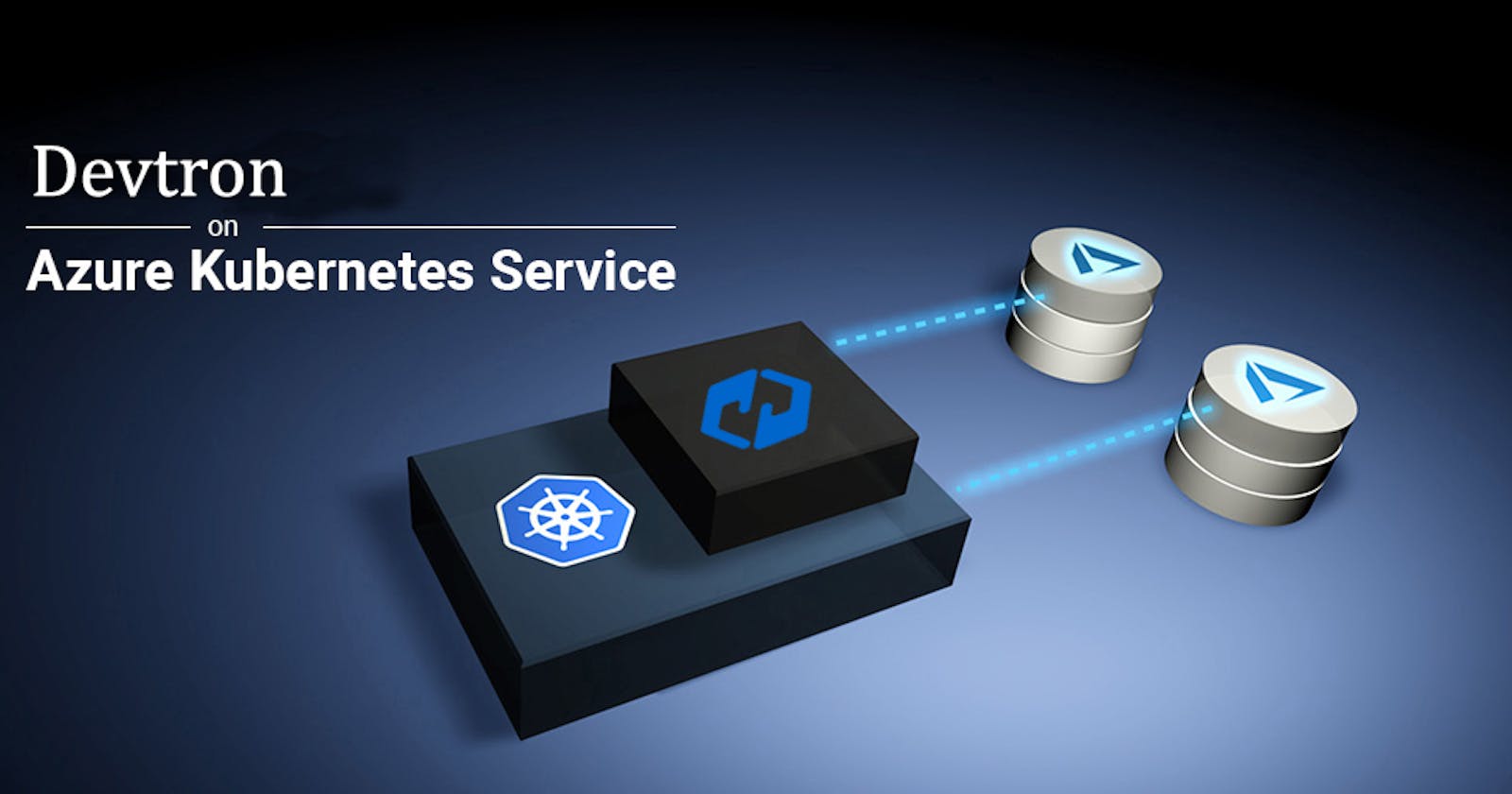Comprehensive configuration for Devtron with Azure Kubernetes Service From Scratch. (wiki how)
Devtron:- All you need is one tool
Table of contents
- What is Devtron?
- Why Devtron!
- What is AKS?
- Demo
- Install Devtron on AKS using Helm
- Now Get the Dashboard
- Set Global Configuration
- 2nd Part is coming Soon where I will show you how you can set up CI/CD in AKS. if you have Any Doubts feel free to connect neither soon I'm coming up with the next blog.
- Summary:-
- Thank you for reading. Have a great day🤩🥂
What is Devtron?
- Devtron is a tool integration platform that allows you to add all your DevSecOps tools in one place when you do not need to open multiple tabs.
- In devtron, you can manage the lifecycle of microservices, CI, CD, security, cost, debugging, and observability using a user-friendly web interface.
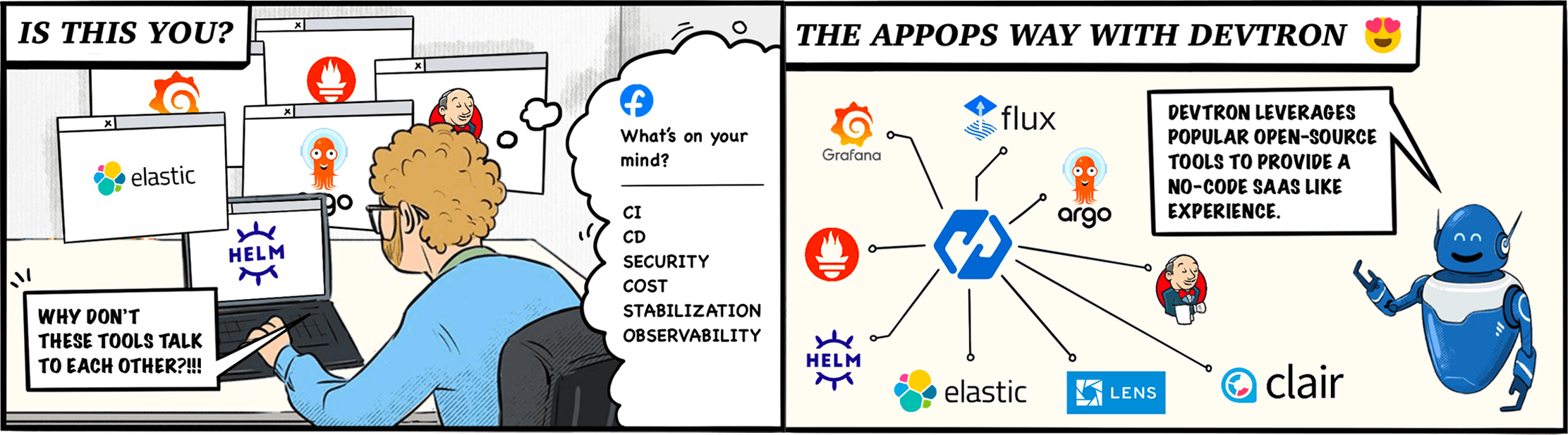
Why Devtron!
While Working in a small company/ Medium sized there is always been a problem that
- There are so many Open source Tools for Kubernetes, But Which one to choose
- It's always difficult to configure
- So many problems 1 Solution
What is AKS?
Azure Kubernetes Service is a managed container orchestration service based on the open-source Kubernetes ecosystem, which is available on the Microsoft Azure public cloud.
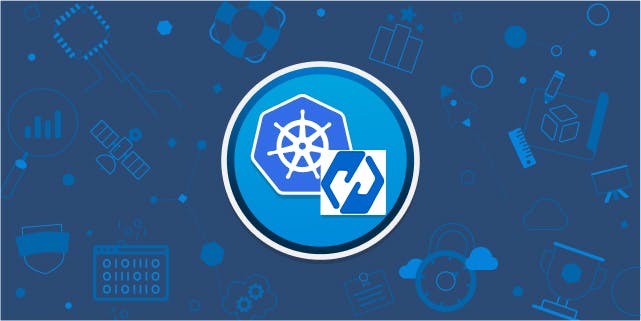
Demo
Create and set up the new Azure Kubernetes Cluster service from Scratch
First, log in to Azure Portal
On the Azure portal menu or from the Home page, Search Azure Kubernetes Service
Under Service Section > Select Kubernetes Service.
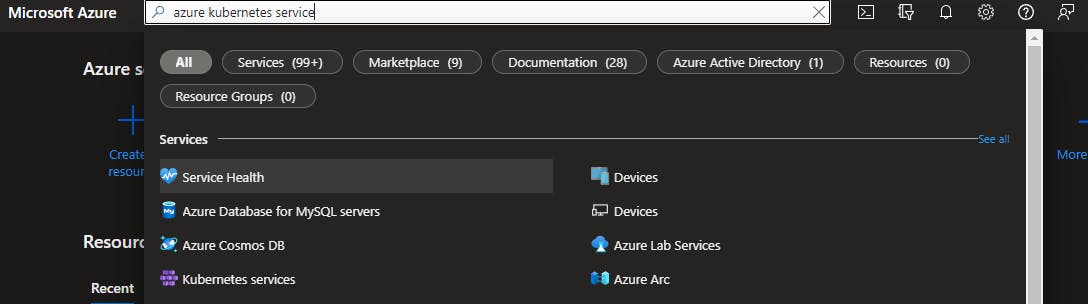
Then click on Create a Kubernetes cluster
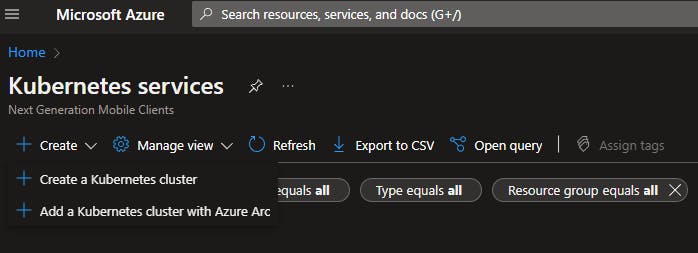
After That Create a New Resource Group as Devtron
Give Kubernetes cluster name as Devtron
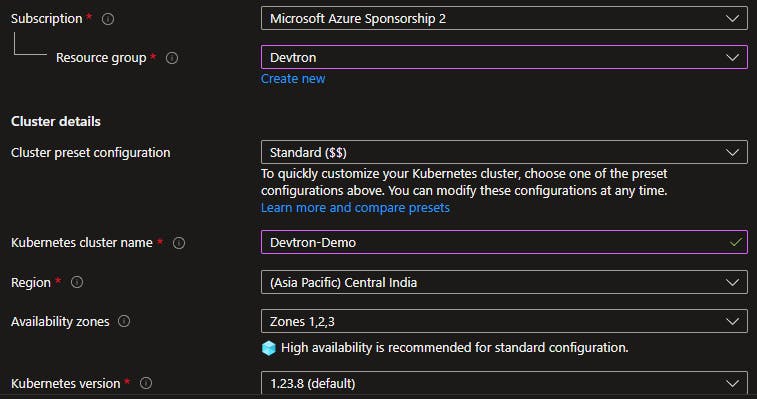
Go to Primary node pool > Select Node Size As D2s V3
For Devtron It required a Minimum 8GB Ram and 2 core CPU Which is ideal for testing purposes
After that Set Scale mode to Manual and set node count to 2
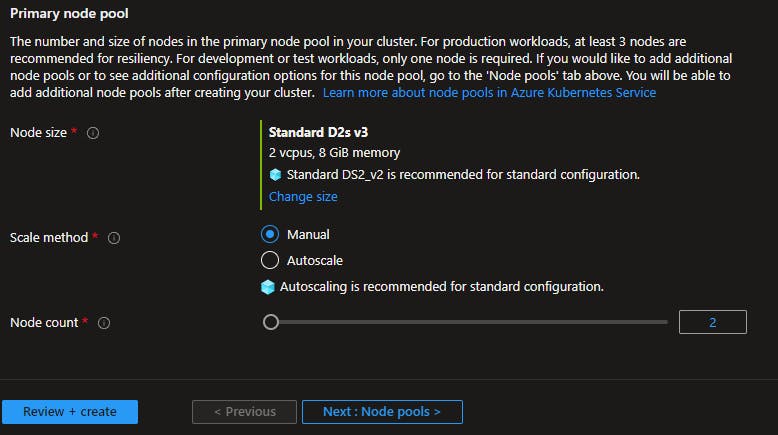
Keep the thing's default and click Review+Create.
It takes a few minutes to create the AKS cluster. When your deployment is complete then navigate to Resources. Here you can see your Kubernetes cluster like this not exact.
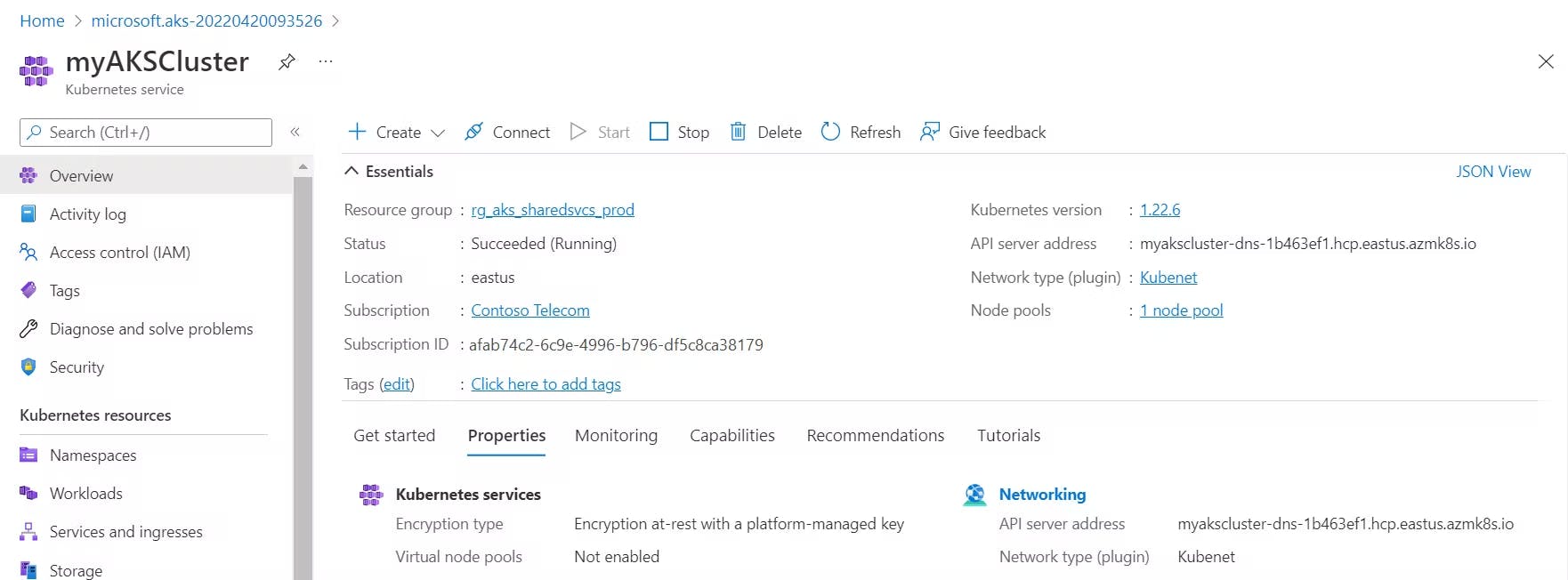
After that connect your cluster simply by clicking the Connect button on the top of the resource and just follow the instruction. If you get stuck Feel free to ping me(linktr.ee/AdityaNarayan.N)
Install Devtron on AKS using Helm
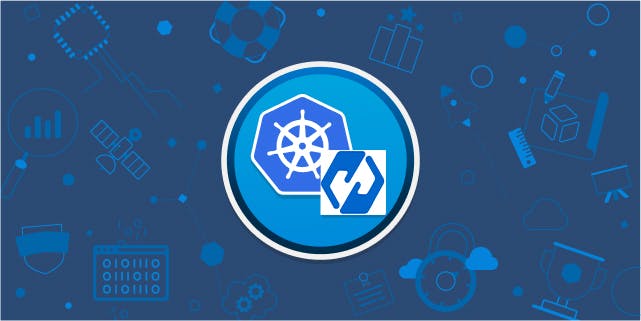
copy the following command and run it in the Azure CLI
helm repo add devtron https://helm.devtron.ai
helm install devtron devtron/devtron-operator \
--create-namespace --namespace devtroncd \
--set installer.modules={cicd}
The install commands start Devtron-operator, which takes about 20 minutes to spin up all of the Devtron microservices one by one
In the meantime run the following command to check the installation status.
kubectl -n devtroncd get installers installer-devtron -o jsonpath='{.status.sync.status}'
The command executes with one of the following output messages.
Downloaded (It means The installer has downloaded all the manifests, and the installation is in progress)
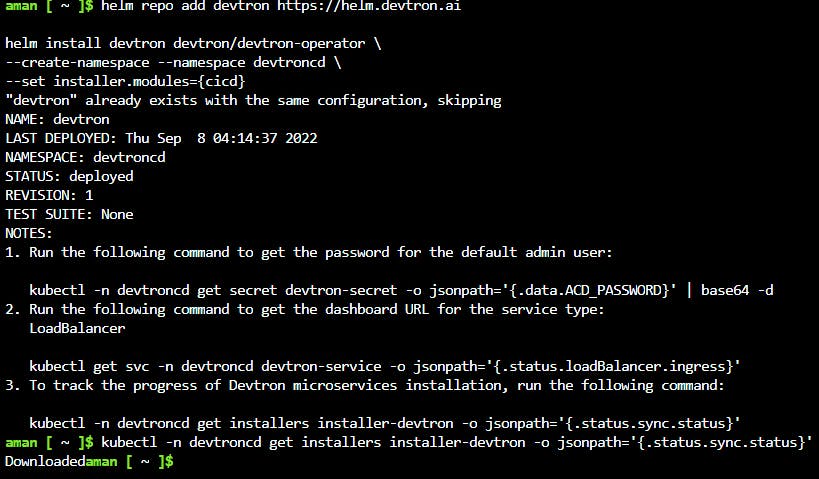
Applied (The installer has successfully applied all the manifests, and the installation is complete.)

Now Get the Dashboard
Run the Following Command to get the Dashboard
kubectl get svc -n devtroncd devtron-service \
-o jsonpath='{.status.loadBalancer.ingress}'
Here you can get output something like this

Now copy the IP and Paste it into the browser and you can see Devtron DashBoard
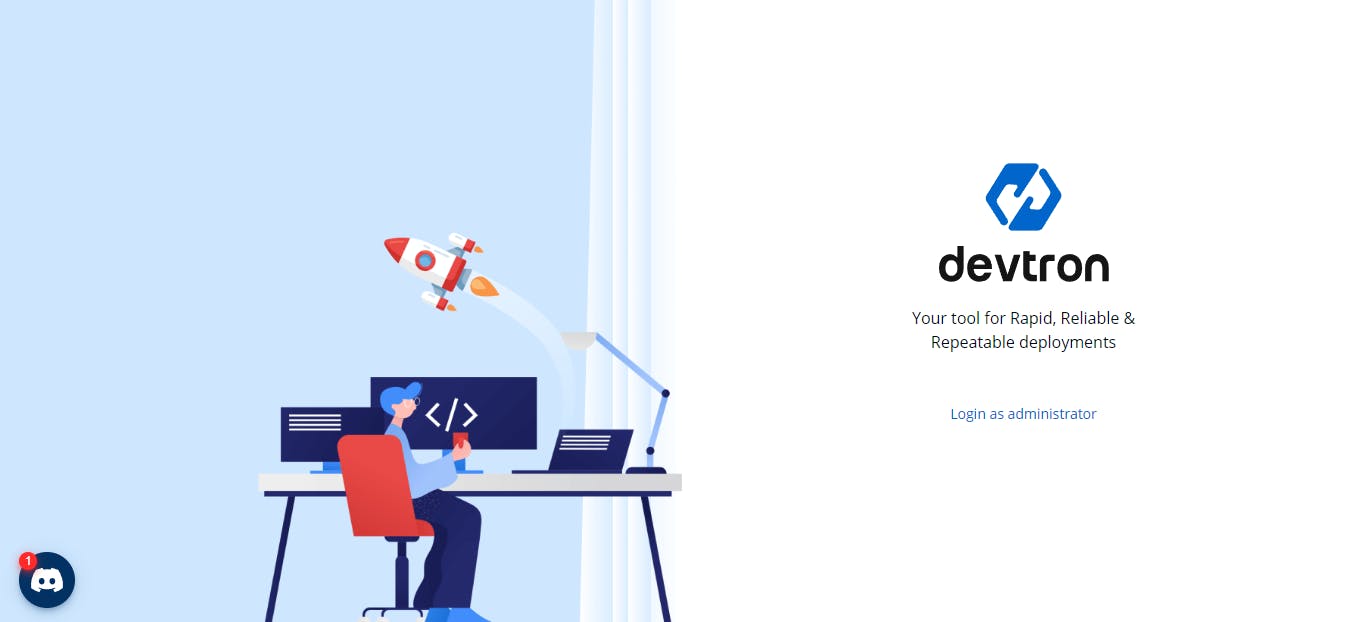
Run the following credential to get a password
kubectl -n devtroncd get secret devtron-secret -o jsonpath='{.data.ACD_PASSWORD}' | base64 -d
leave Admin as Admin proceed for login
Hurray, We got our Dashboard 🎉😉
Set Global Configuration
Host URL
First We have to add the host URL but by default Devtron already detects the Host URL from the browser you just have to save it.
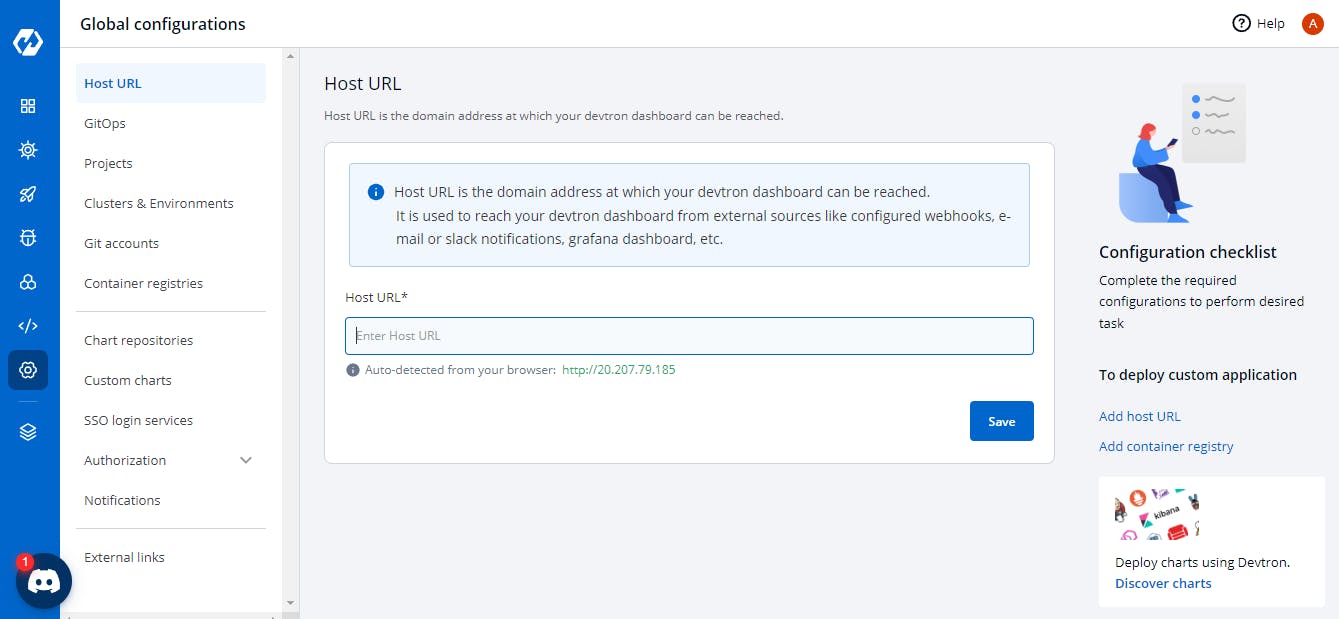
GitOps
- Now If you have GitHub Organization that's great neither you have to create an organization in GitHub.
- In the Git Host section Don't put Your whole Github URL Just leave it as it is.
- Give your Github Organization name under GitHub Organisation Name
- Give your GitHub Account username username under GitHub Username
- Now give your personal GitHub token
- for getting a personal GitHub token move to GitHub Setting > Developer Setting > personal access token
- At last, Don't forget to save the setting.
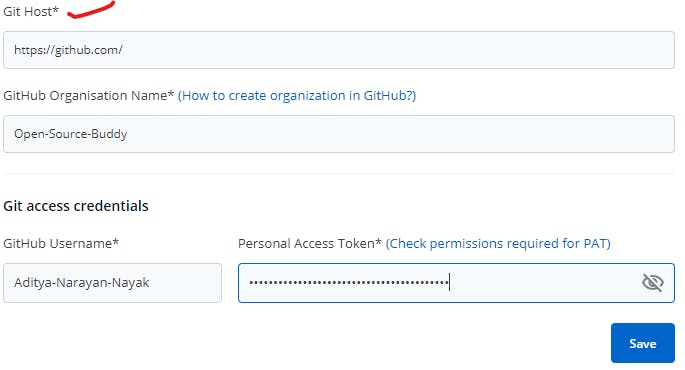
Container Registries
- Here Select Azure Container Registry because I want to save my image file in ACR.
- If you don't have "ACR" you can create one in the Azure portal.
- Now give all the information.
- if you need a username and password you can find them on the Lefthand side Access key
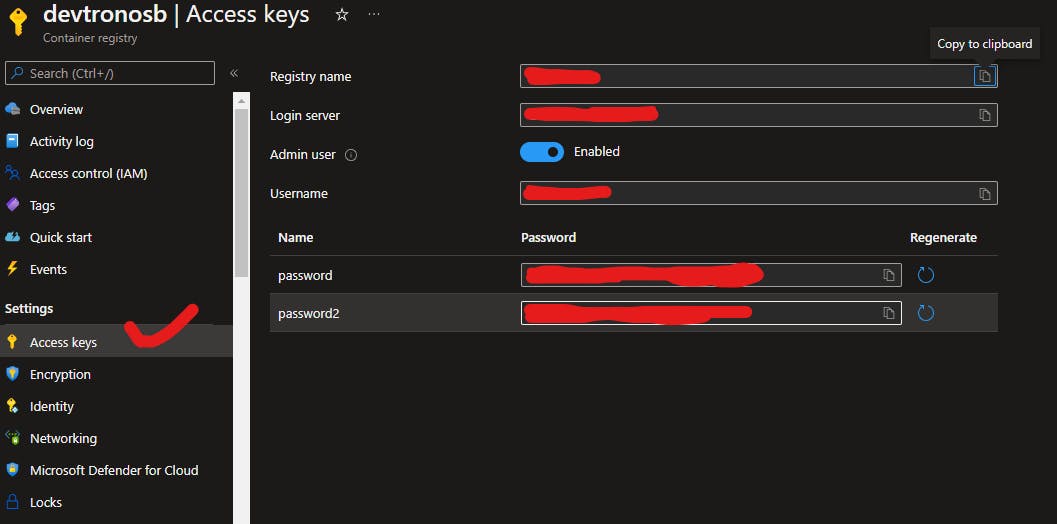
2nd Part is coming Soon where I will show you how you can set up CI/CD in AKS. if you have Any Doubts feel free to connect neither soon I'm coming up with the next blog.
Make sure to Subscribe to my blog for 2nd blog.
Summary:-
- As we can see, How we can Install Devtron in Azure Kubernetes Service
- Also, Devtron has so many options you can add configuration